Hostfully Connection User Guide
Lake.com and Hostfully Integration Highlights
Integrating Lake.com with Hostfully streamlines vacation rental operations, giving property managers a central place to handle listings, bookings, and guest communications. This connection automates routine tasks, improves reporting, scales with your portfolio, and creates a seamless guest experience from inquiry to checkout.
Key Highlights
- Centralized Management – Control listings, reservations, and guest communications from one platform. Hostfully’s Channel Manager syncs calendars across Lake.com, Airbnb, Booking.com, Vrbo, and more to prevent double bookings.
- Expand Reach – Distribute your properties on Lake.com, the leading platform for near-the-water vacations. We feature lakehouses, cabins, cottages, beach houses, and villas.
- Connect with the Outdoor Traveler – Lake.com showcases your properties on over 1400 lake pages and 4000 park pages, ensuring premium placement when guests are planning their next outdoor adventure.
- Seamless Guest Experience – Provide timely, automated communications and easy access to essential stay information, boosting satisfaction and reviews.
How To Connect Lake.com and Hostfully
Step 1: Log in to Lake.com. You can sign up for free to create a new account on Lake.com.
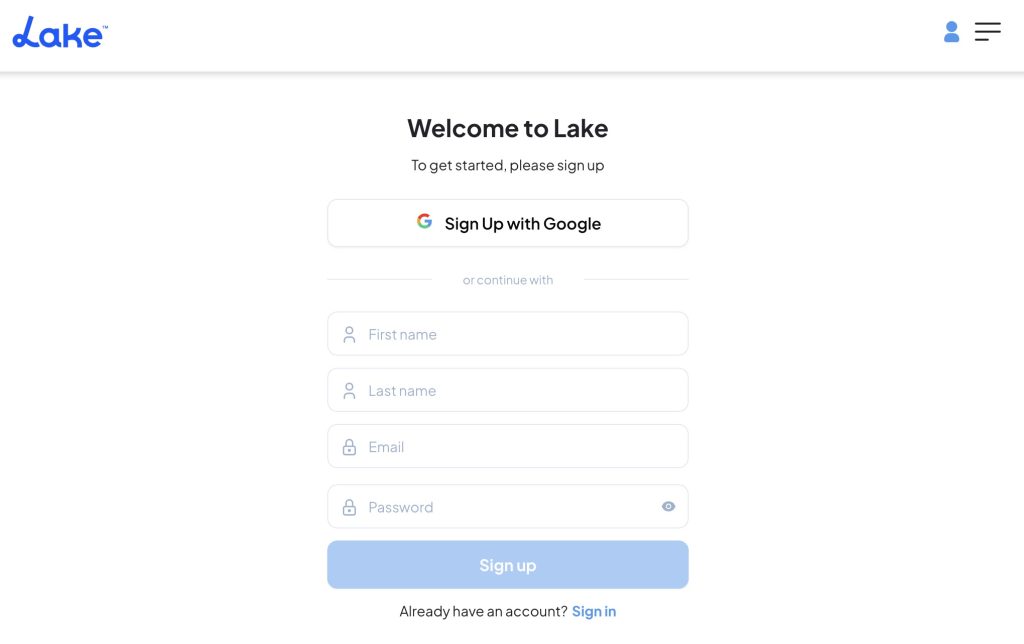
Step 2: Once you’ve logged in, ensure you’re in the Host view. You can check this by hovering over the “Me” menu in the top right-hand corner and seeing that “Host” is toggled on.
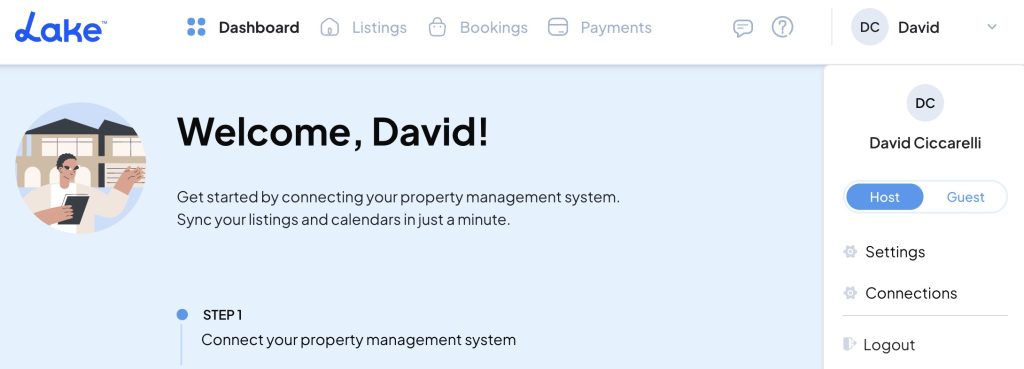
Step 3: In the “Me” menu, click on “Connections.”
Step 4: On the Connections page, scroll down to find Hostfully’s listing and click “Connect.”
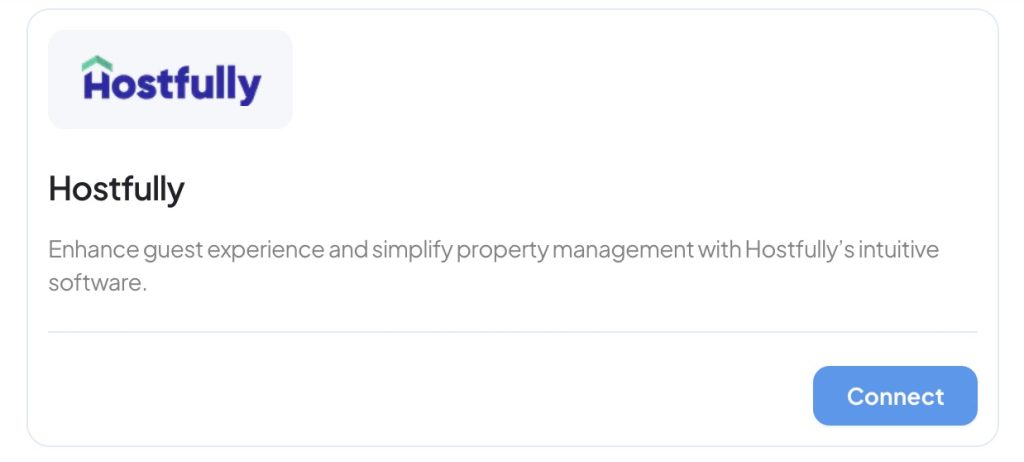
Step 5: Link your account by clicking “Connect”.
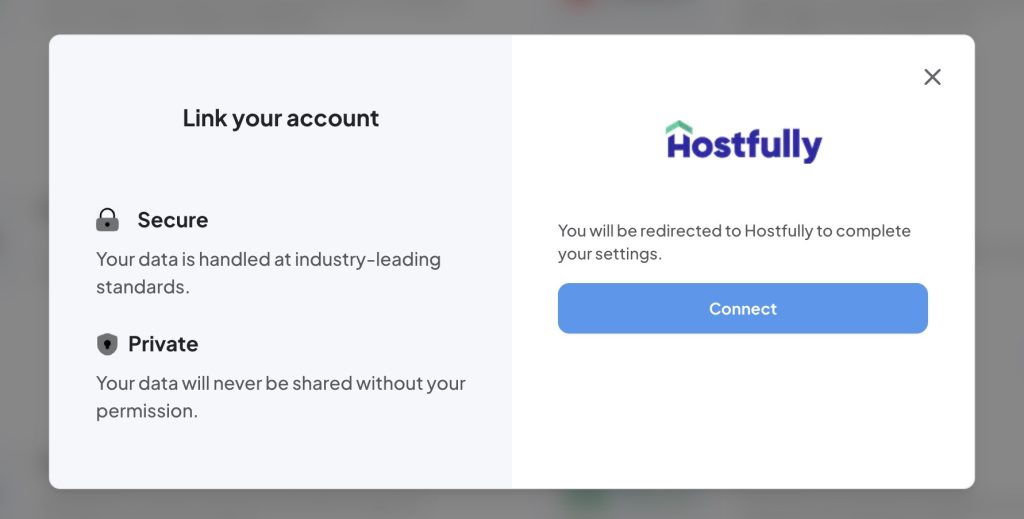
Step 6: Log in to Hostfully if you aren’t already.
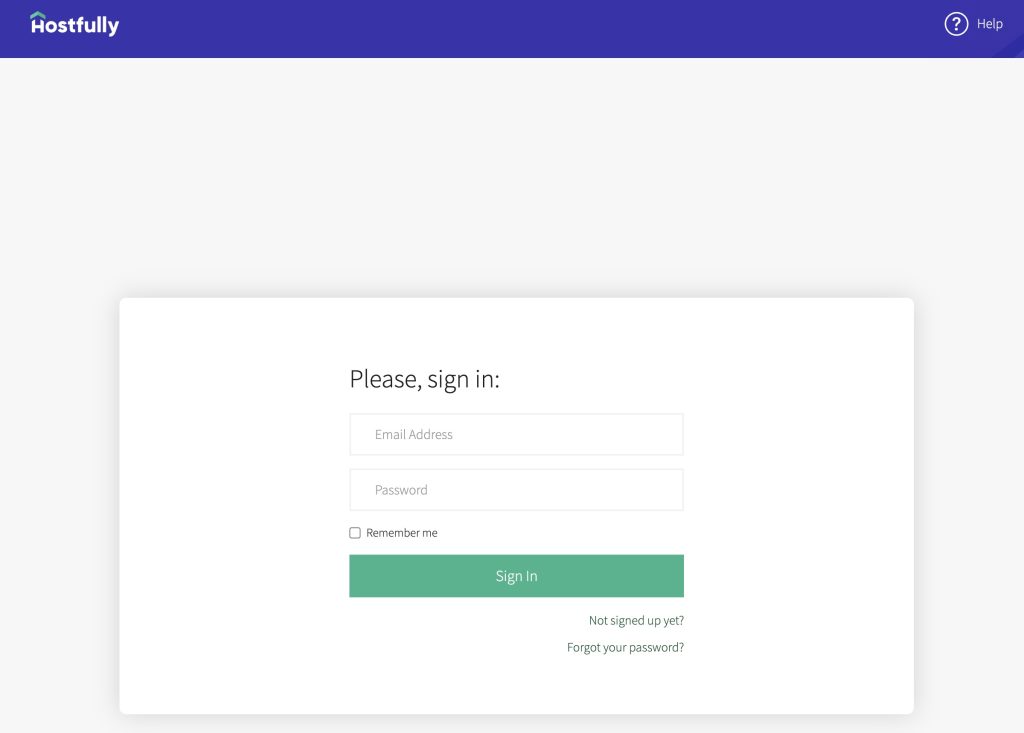
Step 7: Grant access to share account information. You should be automatically returned to Lake.com; however, if you aren’t, simply revisit the connections page.
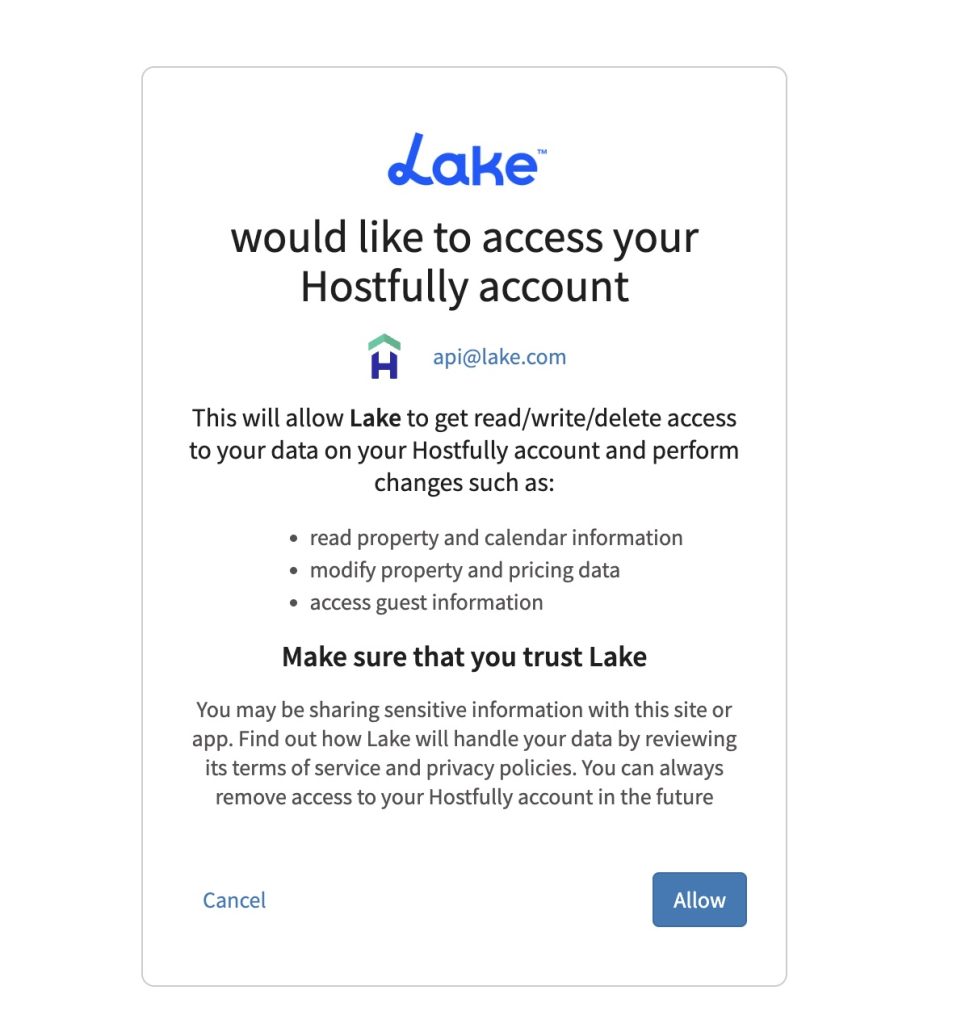
Step 8: Congrats! Your account is now connected. Navigate to the Channels menu in Hostfully to manage Lake.com as a booking channel.
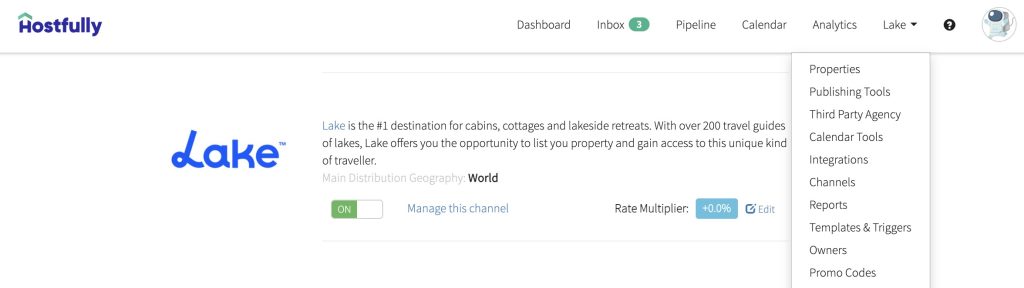
Step 9: Look at your property listings on Lake.com. Verify that data is synchronized by checking to see if listing information and calendars are accurate on both Lake.com and in the master calendar in Hostfully.
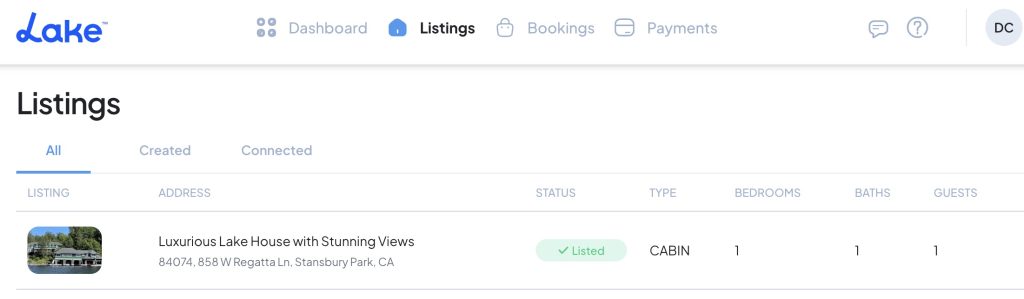
Note: The first sync can take up to 24 hours. Afterward, calendar availability and pricing are synced every 5 minutes.
What Data Gets Synchronized Between Lake.com and Hostfully
The data that will get synchronized between Lake and Hostfully includes:
- First name, last name, profile picture, email address, and phone number
- Listing information such as name, address, and description (access and modify)
- Listing calendar (access and modify)
- Reservations (access and modify)
- Guest’s first name and profile picture (access)
How Long Does It Take To Get Sync’d
The first time sync can take up to 24 hours, especially if you have dozens or hundreds of properties. The core property connects first, then the photos, and then the availability and pricing.
How Often Does It Sync Listings?
After the initial sync, there are two different automatic schedules:
- Static content, such as your property title, photos, description, and amenities, syncs every 6 hours as these changes are less time sensitive.
- Dynamic content, such as calendar availability and pricing changes from dynamic pricing tools, updates every 5 minutes.
Troubleshooting the Hostfully Connection
To troubleshoot access issues between Lake.com and Hostfully, you can follow these steps:
1. Check Connection Status
- Verify Integration: Ensure that the integration between Lake.com and Hostfully has been correctly set up. You can check the Channel Manager on Hostfully to see if Lake.com is listed as a connected channel. If not, you may need to reconnect the accounts.
2. Test the Connection
- Manual Sync Test: Try manually syncing data between the two platforms. For instance, update a property listing on Lake.com and see if the change reflects in Hostfully.
- Check Data Sync: Look for any discrepancies in the data that is being synced (e.g., reservations, calendar availability). If specific data isn’t syncing, it may point to a specific issue with the integration.
3. Network and Browser Issues
- Clear Cache: Sometimes, browser cache issues can prevent proper access or display of integration pages. Clear your browser cache and cookies and try reaccessing the integration.
- Firewall/Network Settings: Ensure your network or firewall settings aren’t blocking the API connections between Lake.com and Hostfully. Some network settings might prevent the necessary communication.
4. Re-Connect Your Accounts
- Reconnect Integration: If you have waited 24 hours, try disconnecting and reconnecting the integration. This can often reset any issues caused by a faulty initial connection setup.
5. Contact Support
- Hostfully Support: If the issue persists, contact Hostfully’s customer support team. They offer support via email, live chat, or phone and can provide insights into any ongoing issues or system outages.
- Lake.com Support: Similarly, contact Lake.com’s support to see if there are any known issues or to request assistance with the integration process.
Learn More About Hostfully
Hostfully is an all-in-one vacation rental software for property managers who want to increase bookings with less hassle. Designed to automate and optimize all aspects of operations, Hostfully centralizes your business in one place for effortless end-to-end property management.
Tags:
Was this helpful?
